Back to MaintenanceDirect Main Menu
Click2Buy
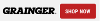 ) from the work order, then automatically records purchases on the work order as Purchase Transactions. For more information about activating the Click2Buy feature, please contact your account representative or send an email to grainger@dudesolutions.com.
) from the work order, then automatically records purchases on the work order as Purchase Transactions. For more information about activating the Click2Buy feature, please contact your account representative or send an email to grainger@dudesolutions.com.
Setting Up Click2Buy
- If you already have a Grainger.com account, there is no setup necessary to access Click2Buy. Simply click on the Grainger Shop Now button on a work order and enter your Grainger account login information.
- If you do NOT have a Grainger.com account, you need to create one at Grainger.com. Visit the Grainger Help Desk (www.grainger.com/content/help) or contact Grainger support at 1-800-GRAINGER if you need assistance.
- All users in MaintenanceDirect see the Click2Buy Grainger Shop Now button on work orders except for Site Administrators and Requesters.
- If you do not see the Click2Buy Grainger Shop Now button, please contact SchoolDude support.
Purchasing an Item through MaintenanceDirect
A user can purchase an item on the Add/Update Work Order page, the Add/Update Purchases page, and also the Work Order and Purchase short form pages.
From the Add/Update Work Order page
- Open an existing work order by searching for it or clicking on the WOID number. If you are entering a new work order, you must save it first before the Grainger Shop Now button appears. *Note: The Grainger Purchase option is not available for work orders in the Closed Status.
- Click on the Grainger Shop Now button located at the top of the Add/Update Work Order Page.
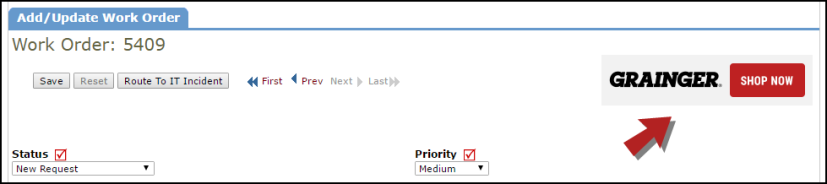
From the Add/Update Purchases page
- Scroll down to the Transaction section of the work order and click New Purchase Transaction.
- Click on the Grainger Shop Now button located at the top of the Add/Update Purchases page.

- After clicking on the Grainger button, the Grainger.com portal page opens in a new tab. Log into your Grainger.com account, shop for supplies in the catalog, and make your purchases.
- Once you have submitted your order on Grainger.com, the items will be listed in the Purchase Transactions section of the work order under Pending Orders. You can track the status of your orders from this page.
- Purchase orders entered during the check out process on Grainger.com will also be captured on the MaintenanceDirect purchase transaction.
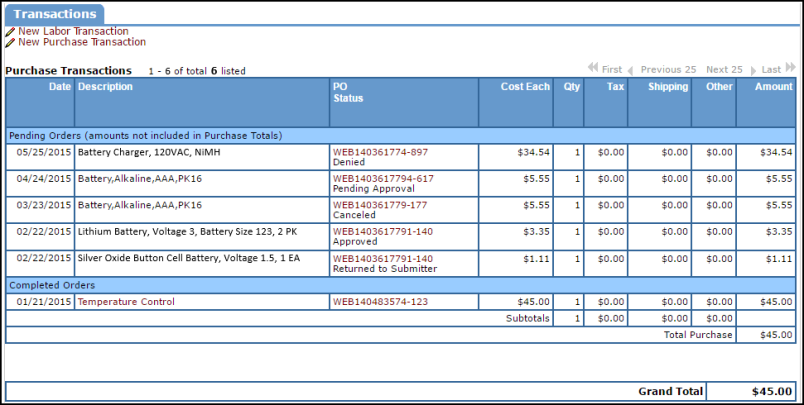
- Once the order has been completed, a budget code can be applied to your order.

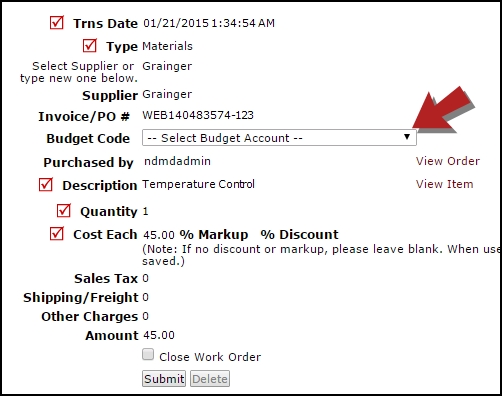
Frequently Asked Questions
My account has Click2Buy activated, but why don't I have a Grainger Shop Now button visible on my Work Order?
- The Grainger Shop Now button appears 24-48 hours after you activate Click2Buy.
- The Grainger Shop Now button is NOT available when entering a new work order. The button appears once the work order has been saved.
- Work orders in the Closed status do NOT have a Grainger Shop Now button.
- The Grainger Shop Now button is NOT available for Site Administrators and Requesters.
If I make changes to a work order and then click the Grainger Shop Now button, will I lose the changes I made to the work order?
No, the button opens the Grainger.com portal in a new browser tab, so your changes to the work order are not affected.
I have a question about my Grainger.com account. Whom do I contact?
Gain a deeper understanding of all the tools, features and functionality available to you on Grainger.com by accessing www.Grainger.com/content/help.
Browse through functionality overviews, video tutorials and FAQs on subjects that matter most to you:
- Registration
- Administrative Settings
- Product Search Tips
- Activating Order Managements on Grainger.com
- Personal Lists
- And More
For more support, contact Grainger by calling 1-800-GRAINGER.
